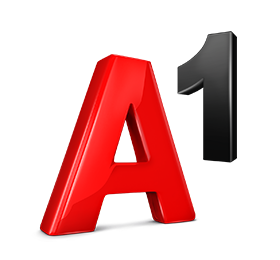User support
How do I change the password on "My A1"?
After logging in through the "My A1" mobile application, you can change your password as follows - select the "My Profile" section from the menu on the left, then select "Change Password", and after entering the new password , select the "Save" option.
After logging in through the "My A1" mobile application, you can change the password from your user profile through the following steps:
More -> My profile -> Password and security -> Change password -> Enter current password -> Enter new password and confirm it.
By clicking the "Save" button, the password change of the user profile through which you are logged in will be implemented.
Or, via the "My A1" web platform in the "My Profile" -> "Change Password" field.
If you cannot log in to the mobile application because you have forgotten your password, go to the "Forgot password" field on the home page of the application, enter your mobile or landline phone number, and an SMS code will be sent to the mobile number or contact mobile number (if you log in via a fixed phone number). After entering the correct code, a list of usernames that you have created on that subscriber number appears, you choose which username you want to log in with and the new password will be sent via SMS. After you get the new password, you can log in with the username and the new password. After logging in to the application, through the menu in the application itself, you have the opportunity to change the password.